FAQ
Frequently Asked Questions
[See also, How To Navigate
This Site]
Q: How do I find
who I am looking for?
A: There are a number of ways, but the search function provides the most
straight forward method. The advanced search form allows you to enter
information about the individual you're looking for and presents you with a list
of possible matches from the database.
You can specify several different criteria
to search against, including birth and death information as well as spousal
information. This is how to search for a woman when you know only her married
name (use the "Spouse's
Last Name" field).
You can even search by event or place.
You might also want to try looking at the surnames in the database if you don't
have a clear picture of who you're looking for.
Q. How do I find an individual's ancestors?
A. Once you locate an individual, the easiest method is to press the Ancestors
tab. This will show you a graphical display of both the paternal and maternal
ancestors.
By default the chart displays four generations, although this can be
increased accordingly (just remember the page will get increasingly
wider).
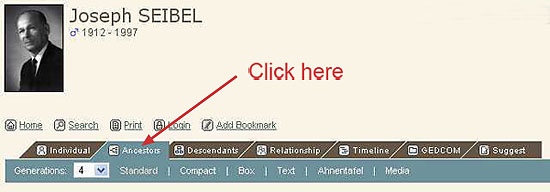
Once you have the ancestor chart displayed, you can click on any orange arrows
 located
at the far right ancestor if you need to see additional ancestors.
You will notice that
there are little blue arrows located
at the far right ancestor if you need to see additional ancestors.
You will notice that
there are little blue arrows pointing down beneath many of the boxes. If
you hover your mouse over the arrow (not
click!) a mini-group sheet for that person
will open. And, you can click on the names
in that sheet to go to their tree entry.
Clicking on the
pointing down beneath many of the boxes. If
you hover your mouse over the arrow (not
click!) a mini-group sheet for that person
will open. And, you can click on the names
in that sheet to go to their tree entry.
Clicking on the
 icon will
show the ancestry starting from the next generation below.
(You must choose the individual whose ancestry you want.) Wherever you see the pedigree
icon icon will
show the ancestry starting from the next generation below.
(You must choose the individual whose ancestry you want.) Wherever you see the pedigree
icon
 ,
you clan click to show the ancestry from
that individual. ,
you clan click to show the ancestry from
that individual.
There are a
number of formats for you to choose from -- Standard (the default, with
photos), Compact (without photos), Box (birth, marriage, death
information, but no photos), Text (no boxes), Ahnentafel (see
below), and Media (list of ancestors indicating which have photos or
other media attached) -- to display ancestors. Try clicking on the
various options and see which one works best for you.
Q. What is an Ahnentafel chart?
A.
The Ahnentafel chart (also known as an ascendants table) lists all the generations
in tabular form, complete with all children and birth, marriage, death, and
burial details if known. Once you become accustomed to
Ahnentafels, it becomes very easy to read
these tables, to move up and down from parent to child and back again,
and to understand the relationships of the individuals listed. Ahnentafels
are very good at presenting a lot of information in a compact format.
The numbering system is the key to understanding Ahnentafels.
[See
Wikipedia
article on Ahnentafel for details.]
Q. What if I want to see an individual's descendants?
A. The tab marked Descendants can be used to display the descendants of an
individual. There are a several of different formats in which descendants can be
displayed. You can switch between the Standard
(a traditional "tree" with photos),
Compact
(without photos),
Text (a descendants "drop chart"), and Register
(a list of generations in tabular form, similar to Ahnentafel)
formats to display
the information the way that works best for you.

Q. Can descendants be shown in a graphical format?
A. Yes, You can click on the "Standard" view and see all of the
descendants (with photos), or you can go to the "Text" view and view a specific branch of
descendants (with photos) from the selected ancestor by clicking on the descendant icon
 next to
the descendant you wish to display.
This
chart view includes the siblings of each ancestor. Thus, the younger the
individual, the greater the number of generations in the chart; and the greater
the number of siblings in a family, the wider the chart becomes. next to
the descendant you wish to display.
This
chart view includes the siblings of each ancestor. Thus, the younger the
individual, the greater the number of generations in the chart; and the greater
the number of siblings in a family, the wider the chart becomes.
Q. Is there a way to tell if two individuals are
related?
A. Yes, the Relationship tab will show a graphic display of all the people
between two relatives. To use this function, locate the first individual and
then press the Relationship tab. Then use the find button to locate the second
person to be displayed. Once you have the two people selected click the
calculate button to display their relationship. This is a great way to
understand how you are related to others in your family tree.
Q. The Timeline function looks interesting, what is it?
A. A timeline is displayed for an individual when the Timeline tab is clicked.
The time line shows important events (and some not-so-important events) in history that occurred during the life of
an individual or a group of individuals. It gives you a unique perspective to
see what was going on in the world during the lives of our ancestors.
Q. If I see a mistake in the information presented can
I correct it?
A. The suggestion tab allows you to send corrections, updates, comments or any
other information to the database administrator. Information on which individual
you are referencing is automatically attached to the message when you make a
suggestion using the Suggestion tab. The database administrator will take your
suggestion and add it to the database in the next web update cycle. Also, if
you are a registered user and have "tentative editing" rights,
you will see an edit icon
 next to the fields
that can be edited -- birth, marriage, death, burial (and, when indicated, other
fields such as namesake and occupation). Clicking on the edit icon brings you to
a form that you can fill out. The information then waits for us to "approve" the
edit. However, different from the way the Suggest tab works, we are NOT
automatically notified that you have made a tentative edit. We do look for these
edits periodically; however, to be sure that we know you have made such an
edit, please contact us via email. next to the fields
that can be edited -- birth, marriage, death, burial (and, when indicated, other
fields such as namesake and occupation). Clicking on the edit icon brings you to
a form that you can fill out. The information then waits for us to "approve" the
edit. However, different from the way the Suggest tab works, we are NOT
automatically notified that you have made a tentative edit. We do look for these
edits periodically; however, to be sure that we know you have made such an
edit, please contact us via email.
Q. Is there a way to print the display without all the
headers and icons?
A: Yes, just click on the Print icon
 locate on the top
left of any page, below the header. A format
that is simplified for printing is presented. You can then use the print function
of you browser to print the page. locate on the top
left of any page, below the header. A format
that is simplified for printing is presented. You can then use the print function
of you browser to print the page.
Q. What are all the three drop-down menus that are located on the
upper right of the page?
A. These can be used to quickly access any area of the
site to see additional information contained in the database. The areas are divided into three sections:
Find: Use this to find certain individuals, names,
places or dates.
Media: Helps you find photos and documents.
Info: The info area provide some general information
about the site.
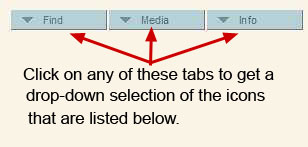
Q. Why can't I see all the information on a certain
person?
A. We take great pains to protect the privacy of all living family
members. Therefore, dates and other information for living individuals are
"hidden." Registered users have access to this additional information for their
branch of the family. If you are a direct descendant of people located on this
website, please register by clicking on the "Register
for a User Account" link here or on the home page.
Q. What else is there on this site?
A.
Obviously there is much more functionality
on the website than this FAQ can cover. We
also have a page explaining How To Navigate this Site
that you may find useful as an introduction. Feel free to poke around; you
can't break anything. But if
you find anything wrong, or page errors,
please
let us know so
we can fix it! Don't
forget to
sign-up
and then login (use
 link above left) to get the full benefits
and to view information on living relatives in your branch of the tree!
(The site can remember your login for the future if you
check the box that says "Stay logged in on this computer.") link above left) to get the full benefits
and to view information on living relatives in your branch of the tree!
(The site can remember your login for the future if you
check the box that says "Stay logged in on this computer.")
Appreciation
This entire website is made possible by the
excellent TNG (The Next Generation) software from Darrin Lythgoe. Visit
Darrin's website for more information.
Thanks and appreciation are owed to
Eddy Belew,
Bret Rumsey,
and Steve Winslow,
whose TNG genealogy websites' help pages inspired this page.
|